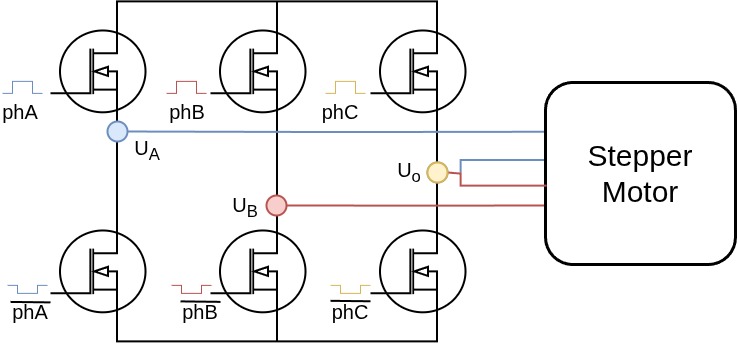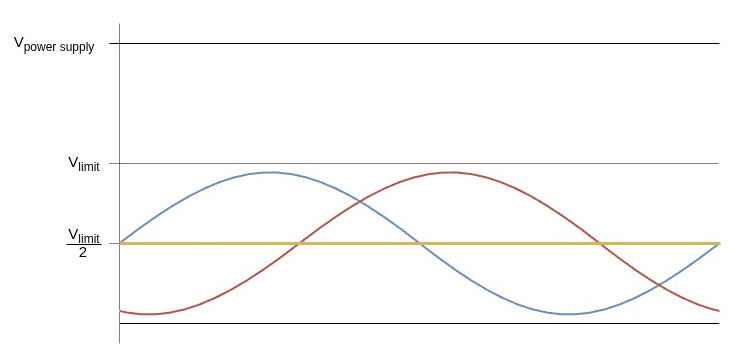On this page
BLDC driver 3 PWM - BLDCDriver3PWM
This is the class which provides an abstraction layer of most of the common 3PWM bldc drivers out there. Basically any BLDC driver board that can be run using 3PWM signals can be represented with this class. Examples:
- Arduino SimpleFOCShield
- Arduino SimpleFOC PowerShield
- L6234 breakout board
- HMBGC v2.2
- DRV830x ( can be run in 3 PWM or 6 PWM mode )
- X-NUCLEO-IHM07M1
- etc.
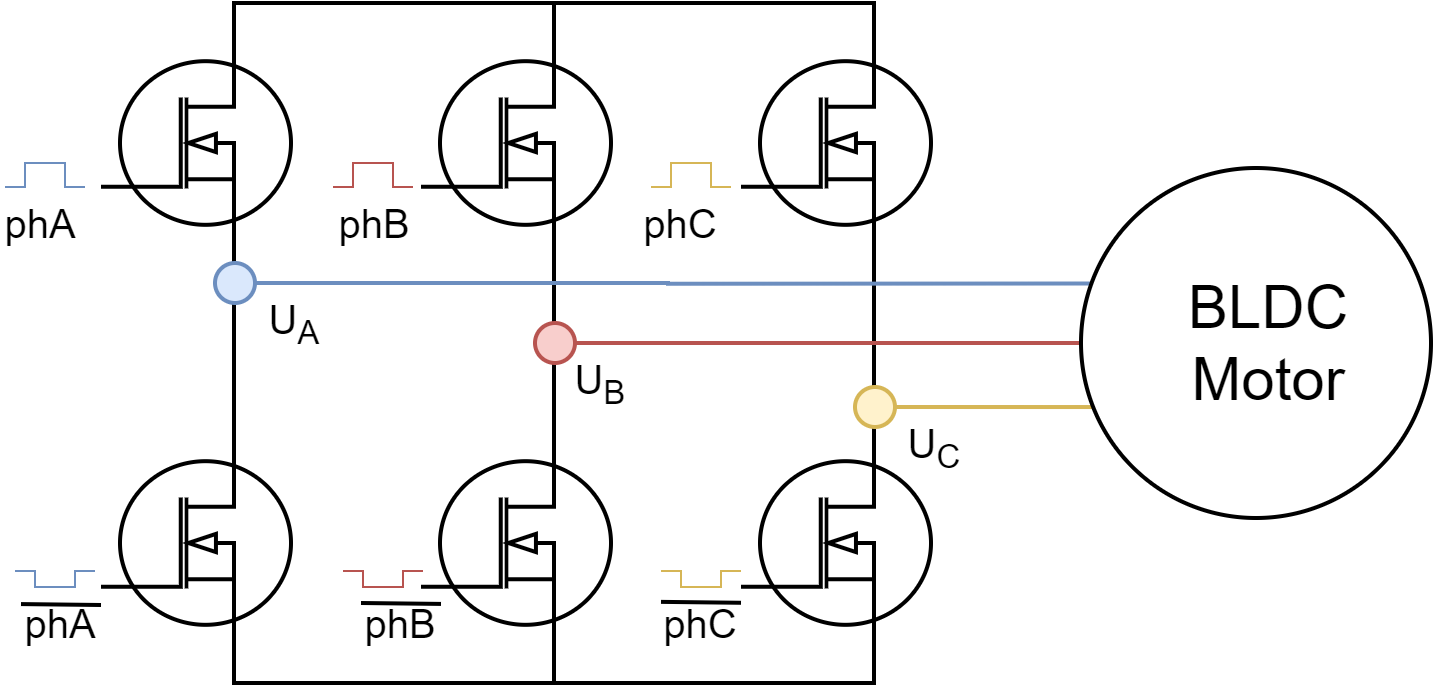
Step 1. Hardware setup
To create the interface to the BLDC driver you need to specify the 3 pwm pin numbers for each motor phase and optionally enable pin.
// BLDCDriver3PWM( int phA, int phB, int phC, int en)
// - phA, phB, phC - A,B,C phase pwm pins
// - enable pin - (optional input)
BLDCDriver3PWM driver = BLDCDriver3PWM(9, 10, 11, 8);
Additionally this bldc driver class enables the user to provide enable signal for each phase if available. SimpleFOClibrary will then handle enable/disable calls for each of the enable pins and if using modulation type Trapezoidal_120 or Trapezoidal_150 using these pins the library will be able to set high impedance to motor phases, which is very suitable for Back-EMF control for example:
// BLDCDriver3PWM( int phA, int phB, int phC, int enA, int enB, int enC )
// - phA, phB, phC - A,B,C phase pwm pins
// - enA, enB, enC - enable pin for each phase (optional)
BLDCDriver3PWM driver = BLDCDriver3PWM(9, 10, 11, 8, 7, 6);
📢 Here is a quick guide to choosing appropriate PWM pins for different MCU architectures see in docs.
⚠️ Note: When using the 3PWM BLDC driver with a stepper motor, ensure that the common phase `Uo` is connected to the driver's C phase pin.
Even if the common phase
Uois physically connected to some other driver output (AorB), please provide it as theCphase pin in the driver constructor. This is important for the correct operation of the stepper motor.Consider an example of the driver connected to the MCU pins as follows:
#define PIN_A 9 #define PIN_B 10 #define PIN_C 11 #define ENABLE 8If the common phase
Uois connected to the driver pinA, you should still provide it as theCphase pin in the driver constructor:// common phase `Uo` connected to driver pin `A` so it is provided as the `C` phase pin BLDCDriver3PWM driver = BLDCDriver3PWM(PIN_C, PIN_B, PIN_A, ENABLE);If the common phase
Uois connected to the driver pinB, you should provide it as theCphase pin in the driver constructor:// common phase `Uo` connected to driver pin `B` so it is provided as the `C` phase pin BLDCDriver3PWM driver = BLDCDriver3PWM(PIN_A, PIN_C, PIN_B, ENABLE);Or if the common phase
Uois connected to the driver pinC, you should provide it as theCphase pin in the driver constructor:// common phase `Uo` connected to driver pin `C` so it is provided as the `C` phase pin BLDCDriver3PWM driver = BLDCDriver3PWM(PIN_A, PIN_B, PIN_C, ENABLE);
Low-side current sensing considerations
As ADC conversion has to be synchronised with the PWM generated on ALL the phases, it is important that all the PWM generated for all the phases have aligned PWM. Since the microcontrollers usually have more than one timer for PWM generation on its pins, different architectures of microcontrollers have different degrees of alinement in between the PWM generated from different timers.
RULE OF THUMB: PWM timer pins
In order to maximise your chances for the low-side current sensing to work well we suggest to make sure that the PWM pins chosen for your driver all belong to the same Timer. Finding out which pins belong to different timers might require some time to be spent in the MCU datasheet 😄 You can also always ask the community for help - community link!
Step 2.1 PWM Configuration
// pwm frequency to be used [Hz]
// for atmega328 either 4k or 32kHz
// esp32/stm32/teensy configurable
driver.pwm_frequency = 20000;
Here is a list of different microcontrollers and their PWM frequency and resolution used with the Arduino SimpleFOClibrary.
| MCU | default frequency | MAX frequency | PWM resolution | Center-aligned | Configurable freq |
|---|---|---|---|---|---|
| Arduino UNO(Atmega328) | 32 kHz | 32 kHz | 8bit | yes | yes (either 4kHz or 32kHz) |
| STM32 | 25kHz | 50kHz | 14bit | yes | yes |
| ESP32 | 30kHz | 50kHz | 10bit | yes | yes |
| Teensy | 25kHz | 50kHz | 8bit | yes | yes |
All of these settings are defined in the drivers/hardware_specific/x_mcu.cpp/h of the library source.
Low-side current sensing considerations
As the ADC conversion takes some time to finish and as this conversion has to happen only during the specific time window ( when all the phases are grounded - low-side mosfets are ON ) it is important to use an appropriate PWM frequency. PWM frequency will determine how long each period of the PWM is and in term how much time the low-side switches are ON. Higher PWM frequency will leave less time for the ADC to read the current values.
On the other hand, having higher PWM frequency will produce smoother operation, so there is definitely a tradeoff here.
RULE OF THUMB: PWM frequency
The rule of thumb is to stay arround 20kHz.driver.pwm_frequency = 20000;
Step 2.2 Voltages
Driver class is the one that handles setting the pwm duty cycles to the driver output pins and it is needs to know the DC power supply voltage it is plugged to. Additionally driver class enables the user to set the absolute DC voltage limit the driver will be set to the output pins.
// power supply voltage [V]
driver.voltage_power_supply = 12;
// Max DC voltage allowed - default voltage_power_supply
driver.voltage_limit = 12;
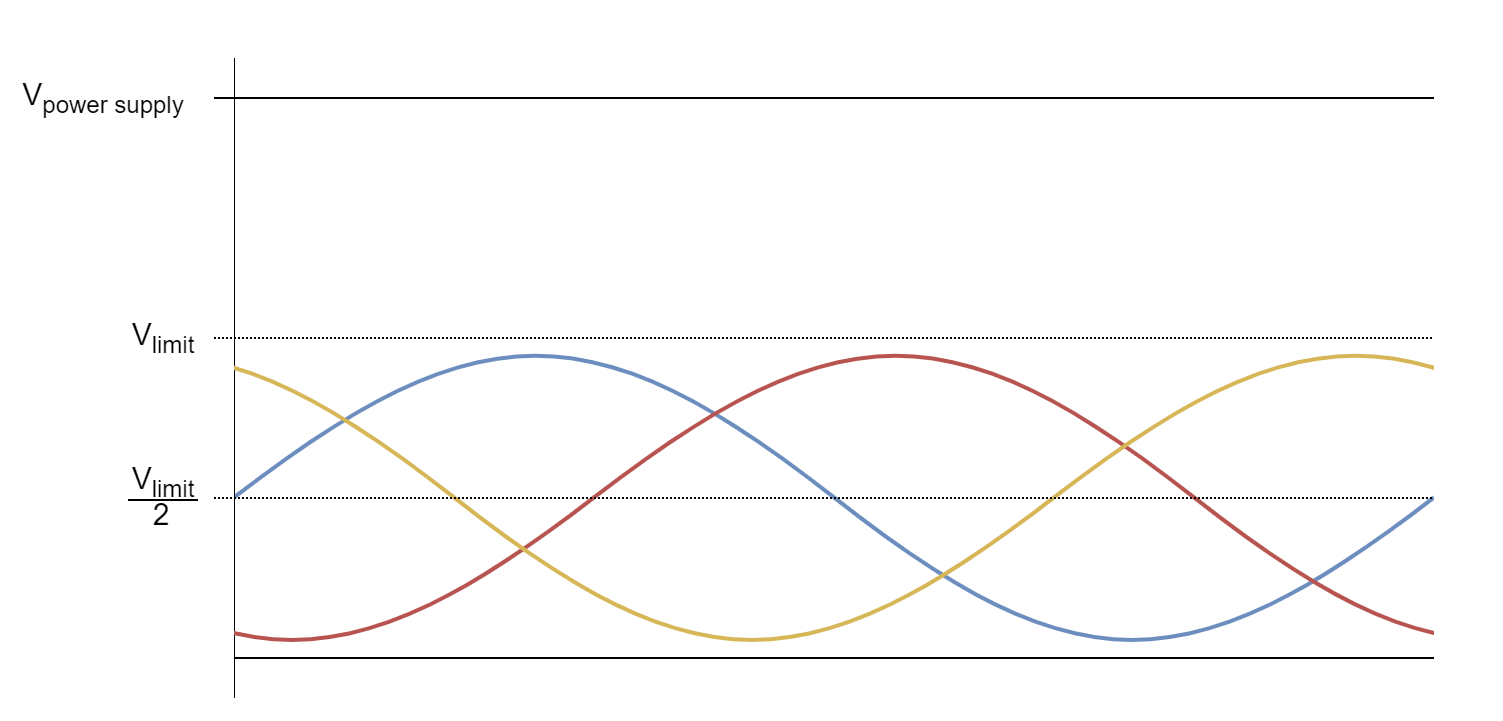
This parameter is used by the BLDCMotor class as well. As shown on the figure above the once the voltage limit driver.voltage_limit is set, it will be communicated to the FOC algorithm in BLDCMotor class and the phase voltages will be centered around the driver.voltage_limit/2.
Therefore this parameter is very important if there is concern of too high currents generated by the motor. In those cases this parameter can be used as a security feature.
Step 2.3 Initialisation
Once when all the necessary configuration parameters are set the driver function init() is called. This function uses the configuration parameters and configures all the necessary hardware and software for driver code execution.
// driver init
driver.init();
This function is responsible for:
- determining and configuring the hardware timer for PWM generation
- verifying that all provided pins can be used to generate PWM
- configuring the PWM channels
If for some reason the driver configuration fails this function will return 0 if everything went well the function will return 1. So we suggest you to check if the init function was executed successfully before continuing
Serial.print("Driver init ");
// init driver
if (driver.init()) Serial.println("success!");
else{
Serial.println("failed!");
return;
}
Enable debugging output
If you wish to see a more verbose debugging output of the driver configuration during the driver.init() and see more details about the driver configuration and possible errors, you can use the SimpleFOCDebug class. In order to enable the verbose debugging mode make sure to enable debugging before the driver.init() call, preferably at the top of the setup() function.
Serial.begin(115200); // to output the debug information to the serial
SimpleFOCDebug::enable(&Serial);
See more in the SimpleFOCDebug documentation.
📢 We strongly advise to use the debugging mode when starting with the SimpleFOClibrary. It provides much more information than the standard monitoring output and can help troubleshooting potentially problems, even MCU architecture specific ones.
Step 3. Using BLDCDriver3PWM in real-time
BLDC driver class was developed to be used with the SimpleFOClibrary and to provide the abstraction layer for FOC algorithm implemented in the BLDCMotor class. But the BLDCDriver3PWM class can used as a standalone class as well and once can choose to implement any other type of control algorithm using the bldc driver.
FOC algorithm support
In the context of the FOC control all the driver usage is done internally by the motion control algorithm and all that is needed to enable is is just link the driver to the BLDCMotor class.
// linking the driver to the motor
motor.linkDriver(&driver)
Standalone driver
If you wish to use the bldc driver as a standalone device and implement your-own logic around it this can be easily done. Here is an example code of a very simple standalone application.
// BLDC driver standalone example
#include <SimpleFOC.h>
// BLDC driver instance
BLDCDriver3PWM driver = BLDCDriver3PWM(9, 5, 6, 8);
void setup() {
// pwm frequency to be used [Hz]
driver.pwm_frequency = 20000;
// power supply voltage [V]
driver.voltage_power_supply = 12;
// Max DC voltage allowed - default voltage_power_supply
driver.voltage_limit = 12;
// driver init
driver.init();
// enable driver
driver.enable();
_delay(1000);
}
void loop() {
// setting pwm
// phase A: 3V, phase B: 6V, phase C: 5V
driver.setPwm(3,6,5);
}
An example code of the BLDC driver with three enable pins, one for each phase. This code will put one phase at the time to the high-impedance mode and put 3 and 6 Volts on the remaining two.
// BLDC driver standalone example
#include <SimpleFOC.h>
// BLDC driver instance
BLDCDriver3PWM driver = BLDCDriver3PWM(9, 10, 11, 8, 7, 6);
void setup() {
// pwm frequency to be used [Hz]
driver.pwm_frequency = 20000;
// power supply voltage [V]
driver.voltage_power_supply = 12;
// Max DC voltage allowed - default voltage_power_supply
driver.voltage_limit = 12;
// driver init
driver.init();
// enable driver
driver.enable();
_delay(1000);
}
void loop() {
// phase (A: 3V, B: 6V, C: high impedance )
// set the phase C in high impedance mode - disabled or open
driver.setPhaseState(_ACTIVE , _ACTIVE , _HIGH_Z); // _HIGH_Z or _HIGH_IMPEDANCE
driver.setPwm(3, 6, 0);
_delay(1000);
// phase (A: 3V, B: high impedance, C: 6V )
// set the phase B in high impedance mode - disabled or open
driver.setPhaseState(_ACTIVE , _HIGH_IMPEDANCE, _ACTIVE);
driver.setPwm(3, 0, 6);
_delay(1000);
// phase (A: high impedance, B: 3V, C: 6V )
// set the phase A in high impedance mode - disabled or open
driver.setPhaseState(_HIGH_IMPEDANCE, _ACTIVE, _ACTIVE);
driver.setPwm(0, 3, 6);
_delay(1000);
}